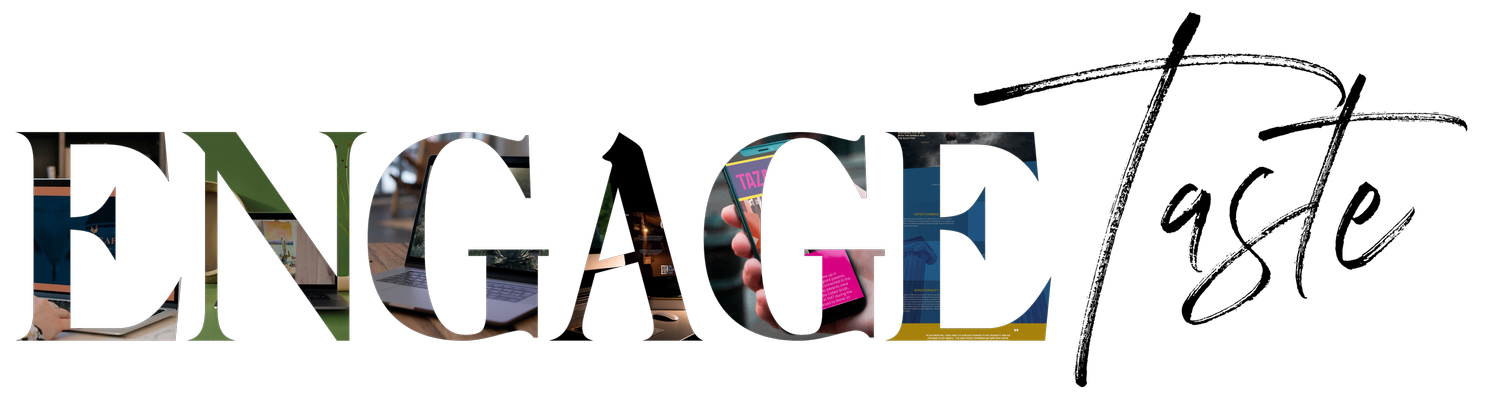Understanding Google SEO emails and console errors
Mobile-first indexing enabled
If Google enables mobile-first indexing for your site, it means it's found that your site is well-designed for viewing on mobile devices, and it'll use the mobile site when indexing and ranking your site. Most visitors now access Google from a mobile device, so Google prioritizes the version of your site that works best for the largest number of potential visitors.
If you received an email about mobile-first indexing, it's good news, and you don't have to do anything to create a separate mobile site. Squarespace sites have built-in responsive design, they're made to display beautifully across a range of devices. Even if a customer finds your site in search results from a computer, they'll see a version that's optimized for their larger screen.
Mobile Usability issue
Google Search Console sends Mobile Usability issue alerts when it identifies elements on your site that aren't optimized for mobile. For example, Clickable elements too close together or Text too small to read.
Parallel tracking
Parallel tracking is a Google Ads feature for advertisers who use click measurements.
robots.txt error or index coverage issue
A robots.txt file tells a search engine which pages on your site it shouldn't crawl. All Squarespace sites use the same robots.txt file and Squarespace users can't access or edit the file. This helps them follow SEO best practices and keep your site Google-friendly.
When verifying your site with Google Search Console, you'll see a message showing that parts of your URL are restricted by robots.txt. This is completely normal, and you can ignore the message. Squarespace asks Google not to crawl these pages because they’re for internal use only or display duplicate content. For example, /config/ is your Admin login page, and /api/ blocks their Analytics tracking cookie.
Here are some pages Squarespace asks Google not to crawl. These pages organize content that exists elsewhere on your site.
/search
/*?author=*
/*&author=*
/*?tag=*
/*&tag=*
/*?month=*
/*&month=*
/*?view=*
/*&view=*
/*?format=*
/*&format=*
/*?reversePaginate=*
/*&reversePaginate=*
View a complete list of excluded pages in the robot.txt file.
Page crawled but not indexed
If you add a noindex tag to a page, Google can crawl the page but not index it. This means the page is still publicly visible, but won't appear in search engines. Squarespace automatically adds noindex tags to every site's /cart and /checkout page. It's not possible to remove the noindex tag from those pages.
Alternate page with proper canonical tag
Google may display this error for your homepage URL, but you don't need to make any changes on your site. This error displays because your site's homepage has two URLs (example.com and example.com/home). To avoid duplication, Squarespace asks Google to only index the first URL (example.com).
Structured data warnings
Structured data warnings mean Google is looking for specific markup code on your site and can't find it. For example, you may see the following warning for each product on your Squarespace Commerce site:
"Either "offers", "review", or "aggregateRating" should be specified."If you're seeing these warnings, your website and content will continue to be indexed by Google and will still be eligible for features like rich snippets. Squarespace engineers are always making improvements to their system and are currently monitoring the fields that Google requires. In the meantime, use Google’s Data Highlighter to tag information that should display in rich snippets.
HTML improvements
HTML improvement errors don’t prevent visitors or search engines from accessing or indexing your site. Since Squarespace is designed to help you build any kind of site, you may see HTML improvement suggestions that don’t apply to you. You can ignore these.
Crawl errors
Google’s Page Indexing report displays the indexing status of all the URLs on your site that Google knows about. To review crawl errors, scroll down to the Why pages aren’t indexed section of your report, and click the reason your pages weren't indexed. This opens a details page that includes a list of URLs affected by this issue. Click the magnifying glass next to a URL to open the URL inspection tool and learn more. The details page also includes a link to Search Console Help where you can learn more about each issue.
404 page could not be found
The most common URL crawl error is "404 page could not be found." This can happen if you've removed a page or changed its URL slug without setting a 301 or 302 redirect. To fix this, set a 301 or 302 redirect for that page, then ask Google to index your site. You might need to wait some time for Google to process the request, then crawl and index the page.
A page on your site can also return a soft 404 error if Google misinterprets text on that page as error messaging. If you experience this issue on an otherwise good page, check the page's content for phrases like:
no longer available
item not available
not in stock
does not exist
Redirect error
Another common error is "Redirect error." This error can sometimes refer to:
The HTTP version of your site's URL redirecting to the HTTPS version
The https://mydomain.com version of your site's URL redirecting to the https://www.mydomain.com version
If the Page Indexing report shows this is the case, you can ignore the crawl error for these URLs.
Discovered - currently not indexed
This message displays if the page was found by Google, but hasn't been crawled yet.
Deceptive behavior
Google automatically flags sites for what it considers deceptive behavior, such as malware or spam. Squarespace can't control when a site is flagged or see why it happened. To remove the warning, contact Google directly. There are a few steps that can help:
Verify your site with Google Search Console.
Remove any content from your site that Google might consider malicious. Visit Google's documentation to see what the different warnings mean and examples of malicious content.
Follow Google's steps for requesting a review of your site.
Other third-party SEO tools
Third-party page analysis tools like SEMrush, MOZ, or AHREFS can provide you with SEO suggestions and best practices, they're built to optimize search rankings for a site you designed and coded yourself. Their results can be misleading for Squarespace sites, which are built on a CMS platform.
source: direct guidance from Squarespace support documentation