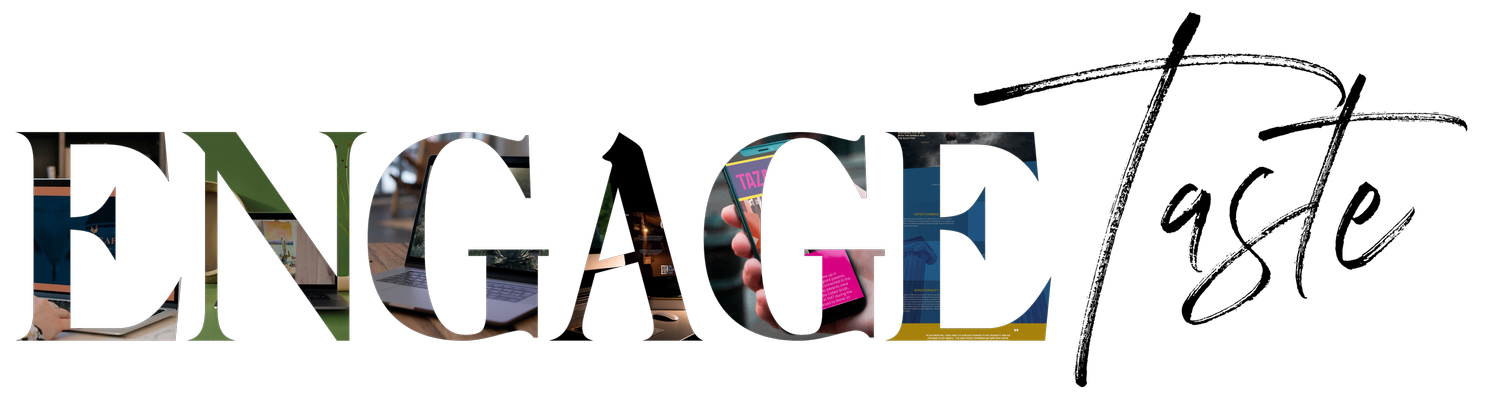How To “Uncrop” Product Store Images Using Canva
When you upload product images to platforms like Squarespace or Shopify, you might notice that these platforms automatically crop or resize images to fit a standard format — a square or another specific dimension. While this feature is meant to create uniformity, it can often result in key details of your product getting cropped out or looking inconsistent across the site.
This approach may not always work to your advantage, especially if your images have varying orientations, aspect ratios, or visual layouts. Without manual adjustments, essential parts of your product may be cut off, which can lead to a less polished, less professional look on your website.
Canva will allow you to easily create uniform product images with a consistent template; you can control how each product is framed and presented, ensuring your online store maintains a cohesive and visually appealing layout.
Step 1: Set Up Your Canva Template
Open Canva and choose Custom Size from the homepage.
Enter 1080 x 1080 px for a square 1:1 image or another size that equates to a standard dimension, such as 2:3, 4:3, 16:9, etc.
Click Create New Design to start with a blank canvas.
Step 2: Add a Background (Optional)
If you want all your product images to have the same background, this is a great time to add it.
Go to the Background tab on the left-hand side, where you can select a solid color or a pattern.
Choose a color that complements your brand — subtle, neutral shades often work well to keep the focus on your product.
If you prefer, you can upload your own branded background or select an image to serve as a consistent base.
Step 3: Use Canva’s Guides to Standardize Height
As you place each image, use Canva’s alignment guides to set the height and position consistently across all images. Canva’s guides will automatically appear when your image is centered or aligned with previous images, which helps ensure uniform placement.
To keep all products similarly framed, adjust each image’s height and width proportionally within the square canvas. The guides make it easy to match the height of each product image without having to resize manually.
Step 4: Apply Consistent Edits (Optional)
To make sure your images have a cohesive look, you may want to apply the same filter or adjustment to all your product images:
Select the Edit Image option, where you’ll find filters and adjustment tools.
Adjust brightness, contrast, and saturation, or apply a uniform filter if desired. Consistent editing across images can help create a polished, branded look.
Step 5: Save and Export
Once you’re happy with your product images, click on Share in the top right corner.
Select Download and choose the PNG or JPEG format for high-quality images.
Download your images, and you’ll have square, consistent, and perfectly framed product images ready to upload to your e-commerce platform.